You will need Photoshop since I am using this program to put together this tutorial.
(NOTE WELL PEOPLE ALSO USE GIMP - BUT THE INSTRUCTIONS WOULD BE DIFFERENT - CHECK YOUTUBE THERE ARE TONNES OF TUTORIAL THERE - MAYBE I WILL MAKE ON ABOUT GIMP, IDK.)
And an eyelash brush / or if you are good at drawing eyelashes you will not need one.
For an eyelash brush check : BRUSHEEZY OR DEVIANTART to find and download brushes.
Step 1. On the first layer is the image of your medoll - duplicate that image - we will refer to these new layers as M1 and M2 (just for this tutorial)
Click Save, make your own file name and choose the format shown in the image below. Check mark save "Layers as Frames" then click the save button.
In the new window that pop up do the following : Make sure you check mark all the boxes shown in the image. In the "Frame Delay" section choose 0.5, this is an OK setting for the eyes - it will not make the eyes blink too fast or too slow. After all of this is done click "OK" .
THE STEPS YOU JUST DID SHOULD SAVE YOUR GIF FILE. WHEN YOU GO BACK TO THE PHOTOSHOP WINDOW SAVE YOUR FILE - LIKE HOW YOU WOULD SAVE ANY OTHER FILE YOU MAKE WITH THE PROGRAM.
TO USE GIF FILES ON BLOGS YOU MUST FIRST UPLOAD THE FILE TO A FILE HOSTING WEBSITE SUCH AS TINYPIC.COM OR PHOTOBUCKET.COM OR ANY OTHER WEBSITE YOU KNOW ABOUT.
THE FINISHED PRODUCT SHOULD LOOK ALMOST LIKE THIS
(NOTE WELL PEOPLE ALSO USE GIMP - BUT THE INSTRUCTIONS WOULD BE DIFFERENT - CHECK YOUTUBE THERE ARE TONNES OF TUTORIAL THERE - MAYBE I WILL MAKE ON ABOUT GIMP, IDK.)
And an eyelash brush / or if you are good at drawing eyelashes you will not need one.
For an eyelash brush check : BRUSHEEZY OR DEVIANTART to find and download brushes.
Step 1. On the first layer is the image of your medoll - duplicate that image - we will refer to these new layers as M1 and M2 (just for this tutorial)
Step 2. Create a new layer above M1- and on this new layer draw the eyelashes or use the eyelash brush to place the eyelashes above the eyes.
Then merge this new layer to M1.
Step 3. Create a new layer above M2 (the duplicated layer) then paint over the eyes.
For people who want their medoll to look like it is wearing make up - just pick whatever color you want to paint over the "eyelids".
Step 4. Create another layer, and on this new layer draw the eyelashes or use the eyelash brush to place the eyelashes near the lower lid of the eyes.
Step 5. Create another layer and draw the crease of the eyes - just to make it look a little more realistic.
Then merge those Layers previously created in step 3,4 and 5 to M2.
In the end you should be left with ONLY TWO LAYERS.
Now it is time to save your file. To make Animated files you have to save it as a gif file.
In the new window that pop up do the following : Make sure you check mark all the boxes shown in the image. In the "Frame Delay" section choose 0.5, this is an OK setting for the eyes - it will not make the eyes blink too fast or too slow. After all of this is done click "OK" .
THE STEPS YOU JUST DID SHOULD SAVE YOUR GIF FILE. WHEN YOU GO BACK TO THE PHOTOSHOP WINDOW SAVE YOUR FILE - LIKE HOW YOU WOULD SAVE ANY OTHER FILE YOU MAKE WITH THE PROGRAM.
TO USE GIF FILES ON BLOGS YOU MUST FIRST UPLOAD THE FILE TO A FILE HOSTING WEBSITE SUCH AS TINYPIC.COM OR PHOTOBUCKET.COM OR ANY OTHER WEBSITE YOU KNOW ABOUT.
THE FINISHED PRODUCT SHOULD LOOK ALMOST LIKE THIS






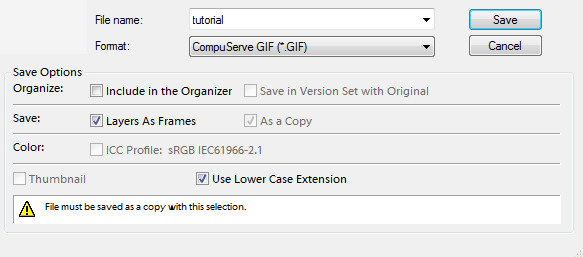


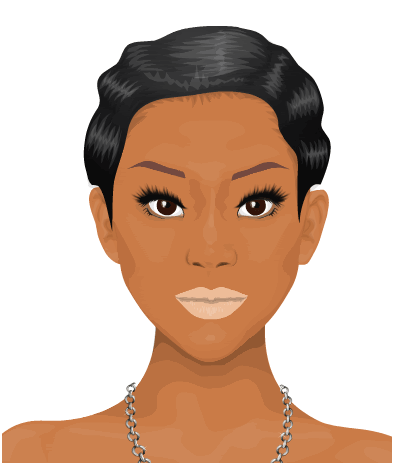
2 comments:
thank you
The blink is too sharp.
Post a Comment